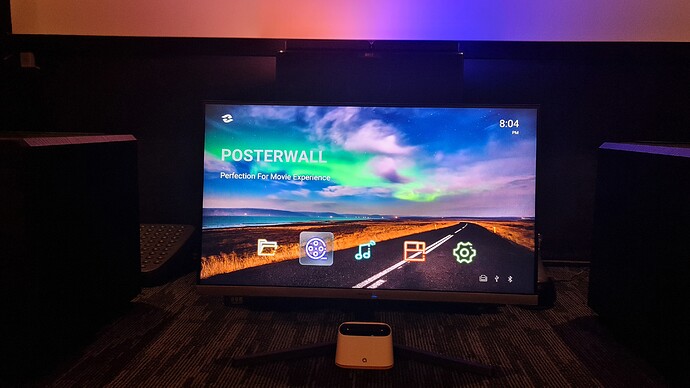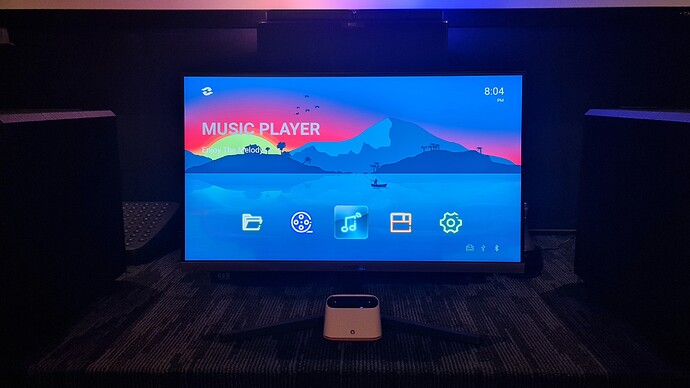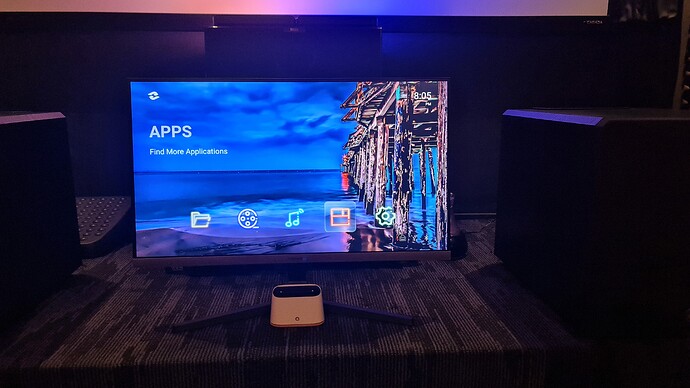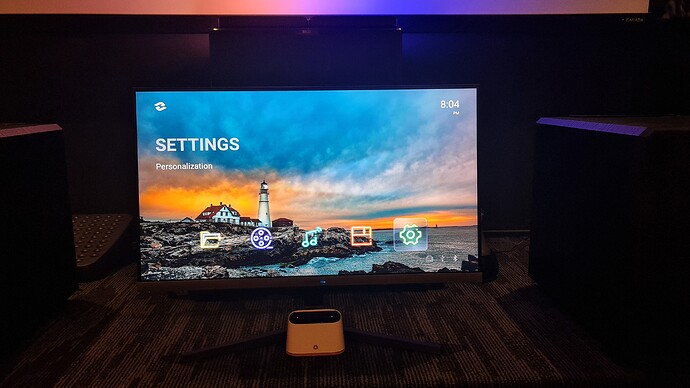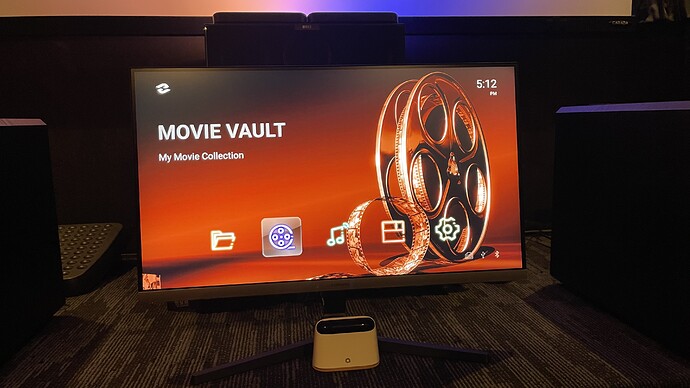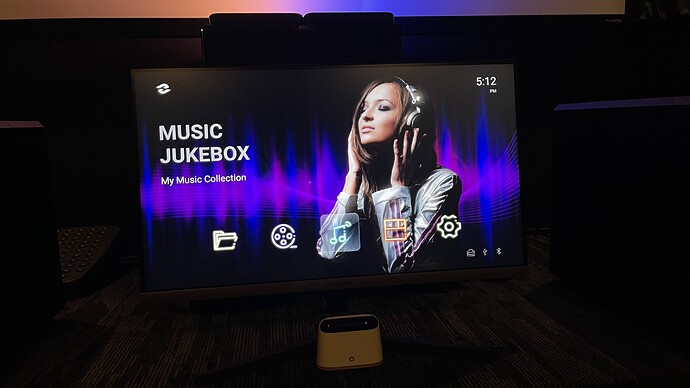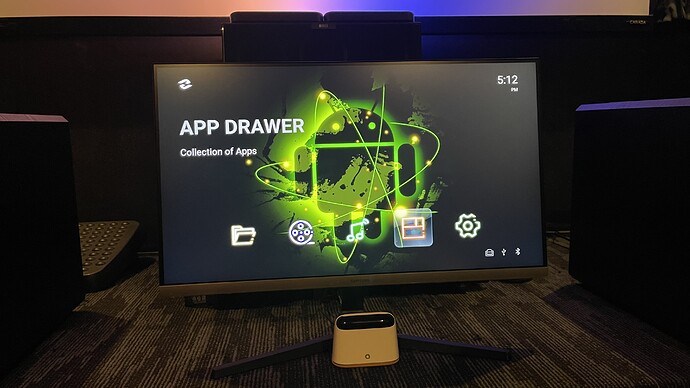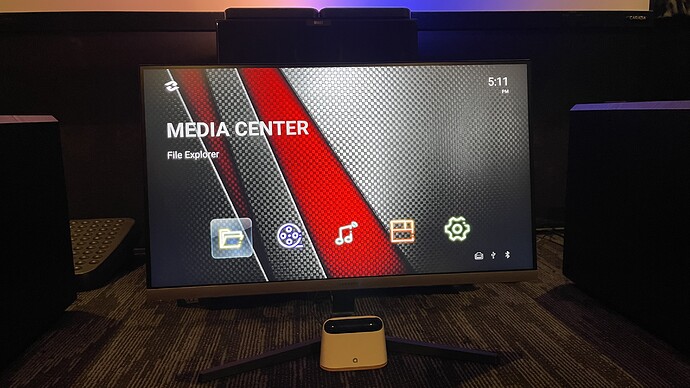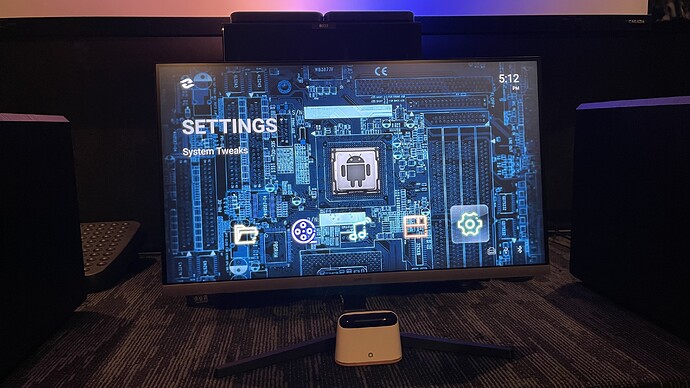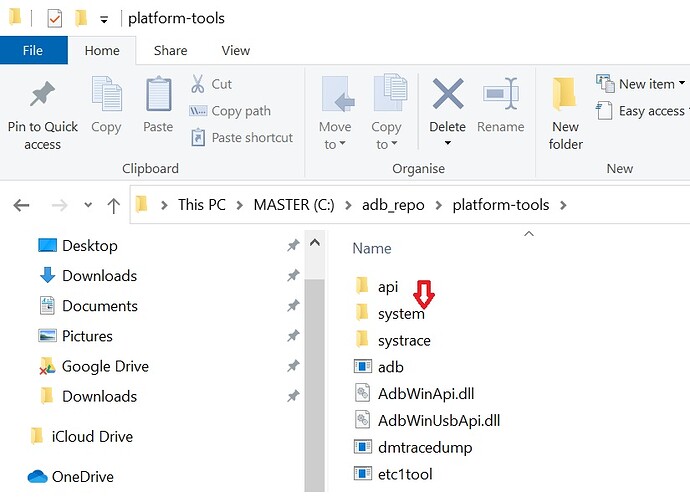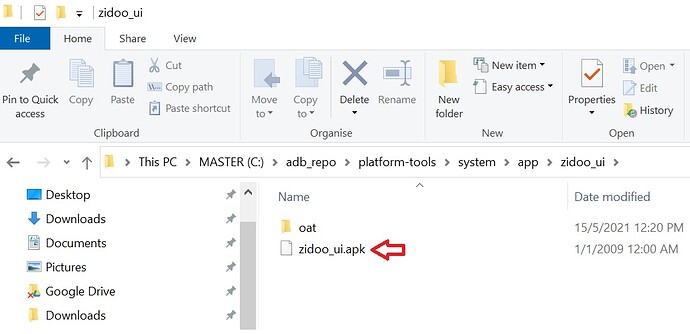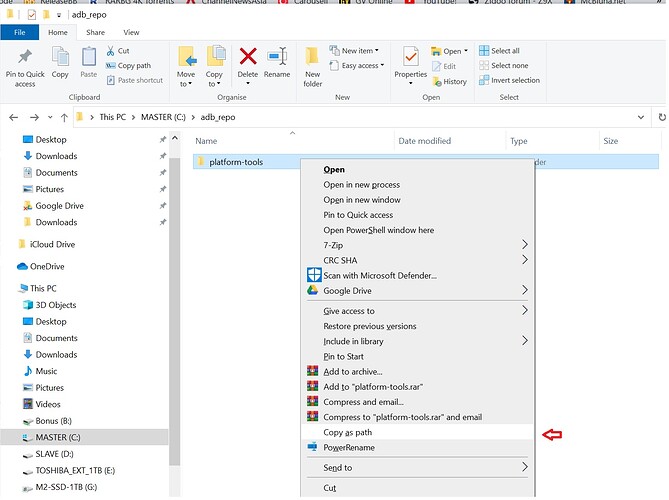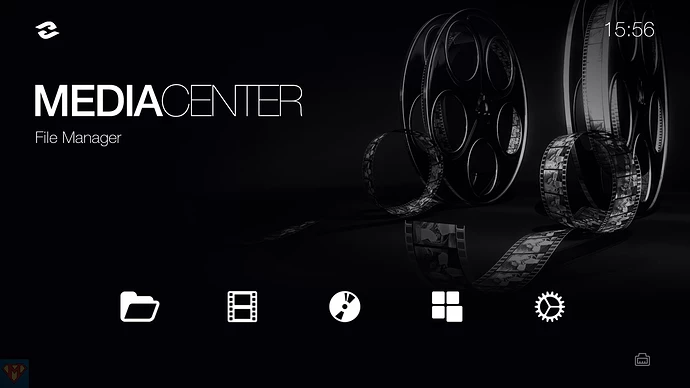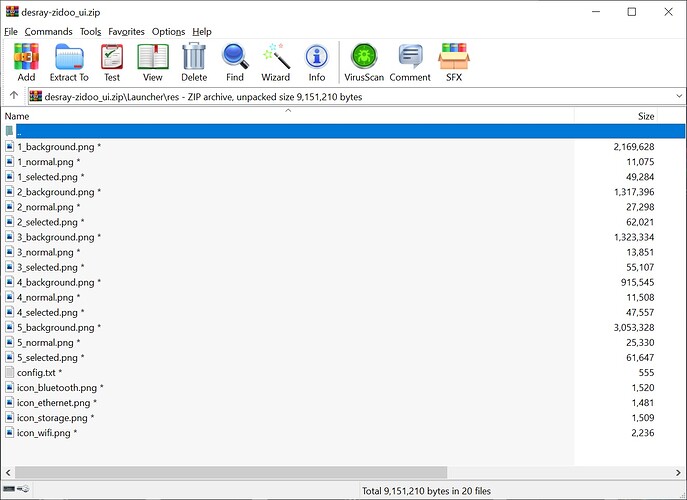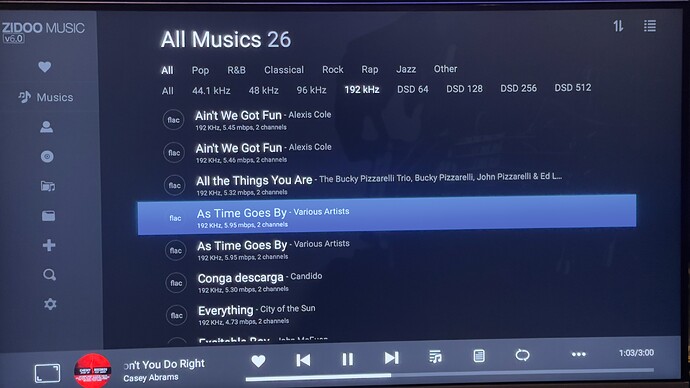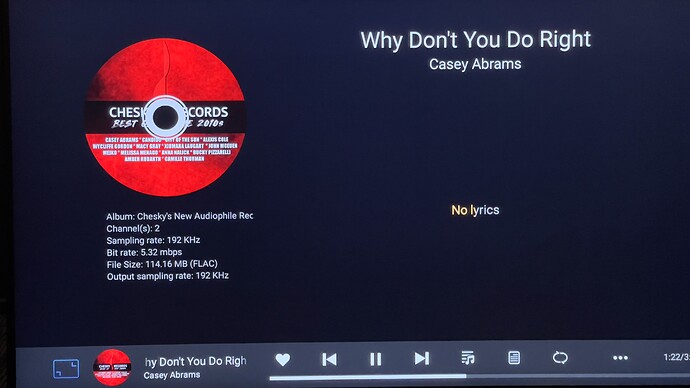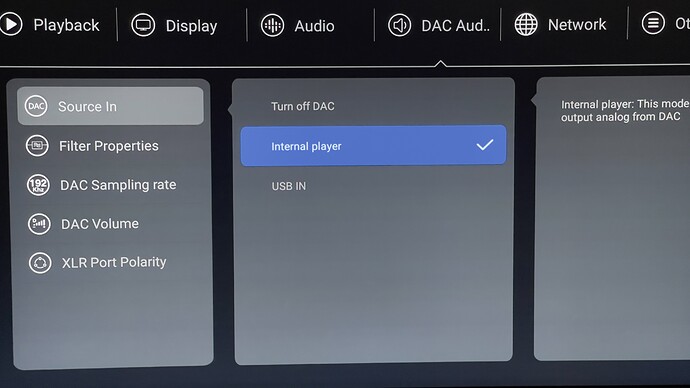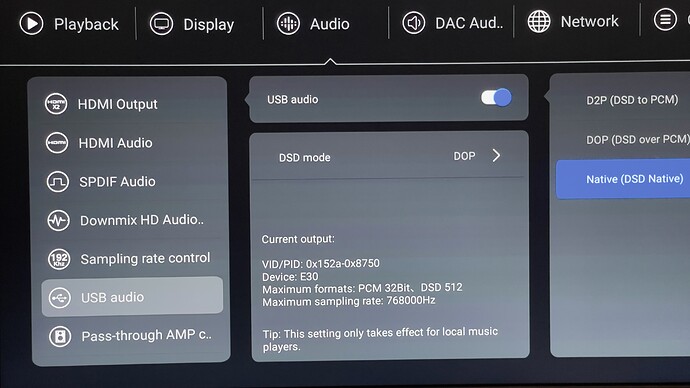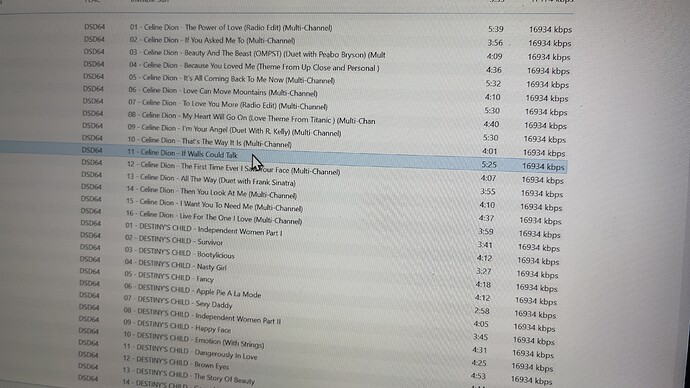I just updated mine too!
Inject some “life” to an otherwise non descript menu user interface. This is my Zidoo Z9X sporting an Oppo-203/205 like menu interface.
For testing purpose…
How to change to this? Also is ur Lan connection running at 1Gbps? I notice mine is only 100mbps, not sure if it’s the new fw bug.
I will post a simple tutorial to do it tmr.
This is a simple tutorial for Zidoo Z9X users who wish to have an Oppo-like menu interface to add some splice of colors to an otherwise non-descript menu interface found in higher-end Zidoo models. Simply follow the steps below. This tutorial is made possible from the efforts put in by McBluna (McBluna.net). I am just simply aggregating the steps to make it easier for members here to understand and follow. Now with that out of the way, let’s dive into the tutorial.
Step 1:
Download the 3 files as shown below.

i) adb_repo.zip (11.9MB)
ii) zidoo_ui_2.4.1.rar (14MB)
iii) desray-zidoo-ui.zip (8.7MB) - See Step 8 for the pwd to unzip
Step 2:
Extract the adb_repo.zip to its folder. Drop the entire folder into C:\drive.
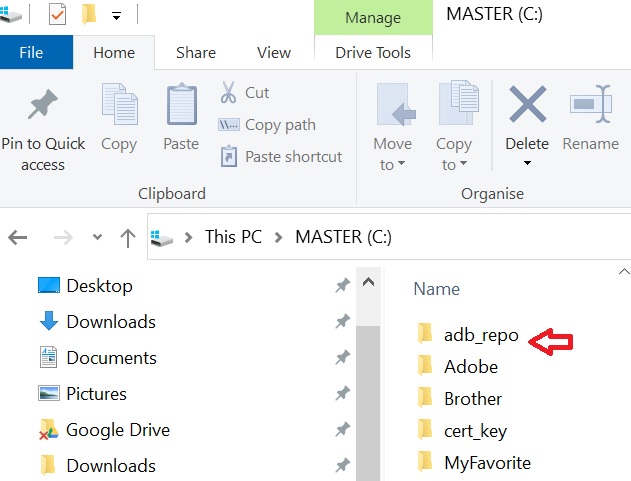
Step 3:
Extract zidoo_ui_2.4.1.rar to its folder. You will find a system folder containing sub-folders /app/zidoo_ui/. Move the entire system folder and drop it inside C:\adb_repo\platform-tools\ folder.
Note: The zidoo_cancer user interface is found inside the sub-folder below.
Step 4:
Next power on your Zidoo Z9X media player. Navigate to [Settings] tab > {About TV Box} > {Build number} and hit 7 times to activate the {Developer options}. To check, back out from the menu to [Settings] and now you should be able to see the new {Developer options} appearing just above the {About TV box}. Click on the {Developer options} and scroll down till you see the option that says, “USB debugging”. Check the slider to enable it. A pop-up window will appear asking you whether to “Allow USB debugging?”. Click [OK] to confirm.
Note: The abovementioned steps delineated in Step 4 should not come as a surprise for hardcore Android phone/tablet users whenever you want to do some sideloading or APK apps or even jailbreak. This may be a bit novel to iOS (Apple) users. But if you follow the steps closely, you should be fine.
Step 5:
Back out from the menu and go to [Network] tab or [About] tab to take a mental note of the IP address assigned to your Zidoo Z9X by the router. If you are using static IP address, you can skip this check since you should have already know what static IP address you have previously assigned to your Zidoo Z9X. If you are are using the DHCP IP address assignment feature, pls check and confirm the IP address. The valid Private IP address should read something like: 192.168.001.XXX or 192.168.000.XXX.
Step 6:
Once you have identified the IP address, fire up a Command Prompt by invoking the [Win]+[R] key and type in the field “cmd”, hit . A command prompt window will appear.
i) Depending on which folder you are at. You may need to type, “cd…” a couple of times to reach the root drive - i.e. C:\ drive. Next, go to the windows explorer and go to this folder C:\adb_repo\platform-tools. Move your mouse cursor and point at platform-tools sub-folder, press [Shift]+{right-click} you mouse and select “Copy as path” from the contextual message box that appears.
ii) Next, go back to the Command Prompt and type “cd C:\adb_repo\platform-tools” into the command prompt. Hit .
iii) Next type the following commands in sequence:
- adb connect 192.168.XXX.XXX:5555 (default port is "5555" unless you change it) - adb root (at this juncture, you will need to check the display on your TV/Projector as there is a pop- up msg asking you to confirm to allow USB debugging" Hit [OK] to allow. This step is important or else the next few steps won't work! - adb connect 192.168.XXX.XXX:5555 - adb remount - adb push system / (this is to push the new zidoo user interface which resides inside the system folder over to the adb root - adb reboot (Your Zidoo Z9X will now reboot itself)
Step 7:
When the reboot is finished, a pop-up msg box will appear asking you to confirm the use of a different ZIUI menu interface. Select “ZIUICancer - McBluna.net” or equivalent. You will be greeted with this black-colored themed UI. Make sure you select {ALWAYS} to use the new custom Zidoo UI as the default Home splashpage. So that next time when you power cycle the media player, it will automatically switch to the new UI without any user interference. ![]()
Step 8:
Now, let’s let us do the uploading of customised background to replace this dull-looking wallpapers. I have came up with my own wallpapers which I have curated from the internet. Change it to something else to suit your preference or you can simply use mine.
For this, you will need a FAT32 formatted thumb drive. The one which you usually use to perform USB firmware upgrading for your Zidoo Z9X. Next, extract the content of desray-zidoo-ui.zip (pwd to unzip is “avdisco”) and put it into the root folder of the thumb drive. The content of the zip will have the following files.
You can change the “n_background.png” to a different image of your choice. Just make sure the image size is scaled to 1920 x 1080 and save it as .png file format to work.
You can modify the content inside the config.txt file to suit your requirements as well.
{
“apps”: [
{
“title” : “MEDIA CENTER”, (editable)
“subtitle”:“File Explorer”, (editable)
“package”:“com.zidoo.fileexplorer”
},
{
“title” : “MOVIE VAULT”, (editable)
“subtitle”:“My Movie Collection”, (editable)
“package”:“com.zidoo.poster”
},
{
“title” : “MUSIC JUKEBOX”, (editable)
“subtitle”:“My Music Collection”, (editable)
“package”:“com.zidoo.audioplayer”
},
{
“title” : “APP DRAWER”, (editable)
“subtitle”:“Collection of Apps”, (editable)
“package”:“APPS”
},
{
“title” : “SETTINGS”, (editable)
“subtitle”:“System Tweaks”, (editable)
“package”:“com.android.quick.settings”
}
]
}
Those fields which have indicated as (editable) is editable. For instance, if you don’t like “MUSIC JUKEBOX”, you can change to “MUSIC” or anything else.
Step 9:
With the content already copied over to the thumb drive, you just need to connect the thumb drive to one of the USB ports on your Zidoo Z9X and wait for around 5 - 6 secs, the new wallpapers will automatically appear on your Zidoo.
If you have come so far w/o any hiccups, give yourself a pat on the shoulder for a job well done. ![]()
If you have any query, pls post it here and I will try my best to answer it.
Enjoy your new Zidoo splash screen!
How come hdr seems dark? Bug in latest fw?
Just traded in my Zidoo Z9X and upgraded to the higher end model, the UHD3000. Thanks to Bryan, a new local distributor for Zidoo products here in Singapore. His pricing is very reasonable IMO. You can find him at Carousell by typing Matrix_Revolution (his moniker).
To my surprise, this is NOT the cheap looking plastic remote controller that came with the entry level, Z9X. This a more substantial feel and weight to it. The surface is matte which reduce fingerprint smudges. The buttons are softer compared to the cheaper model. Before I forget, this is a Bluetooth remote and not the typical IR type that requires line of sight to operate.
Paired my Zidoo UHD3000 with an external USB DAC from Topping. The model is E30 which can decode DSD, DFF files into PCM - DOP. The E30 is using the AKM 4493EQ chipset and is using the XMOS interface which is very important to ensure this DAC is recognized by UHD3000.
So far, I have no luck getting multi-channel DFF files to play on the Zidoo UHD3000 via the internal Music Player (version 6) and not a surprise to me as I have had heard many problems with Zidoo official Music Player app to get DSD files to play.
So I guess I have to use a software player which can allow me to use ASIO driver for multi-channel reproduction. True enough, Foobar2000 on a Windows laptop did the trick, but I digress since it will be more of testing Topping audio prowess rather than using Zidoo UHD3000 built-in DAC which advertised to work on multiple audio formats but it didn’t. Bummer!
FWIW higher bitrate like 88.2Khz up to 192Khz encoded in Flac and Wav played flawlessly. There are a few steps that need to be invoked before Zidoo UHD3000 can recognize the Topping E30.
The reason I have gone for this cheap DAC is the provision of a separate power supply (5V at 2.1A) instead of relying on a single USB In which provides both the power supply and the signal. We all know how notorious a USB signal can fluctuate in its current which will most definitely messed up the DAC conversion process. Of course, I am also attracted to the AKM chipset of E30. The E30 also come highly recommended by Amir from ASR - Topping E30 DAC Review | Audio Science Review (ASR) Forum
here is another review for a read,
http://hifive.sg/index.php/topic,572.0.html
There are quite a few bugs associated with DAC. The most prominent ones are Dff (multi-channel) unable to playback on the native Music Player (v6) and the intermittent pause when streaming high sampling rate flac files.
Zidoo developer team still has a lot of work to be done on this hifi streaming DAC segment of this player. Not very stable.
Video wise, I have no major complain since I have been using and testing the Zidoo Z9X for more than 8 months.
I’m glad to see Zidoo has been on their toes to churn out beta firmware for public testing. Hope to see a more refined product in due course.
Their software quality control is poor. Still a lot of bugs.
Recently I so happen to try the info button, the detailed video info (by clicking MORE) will hang. I am in touch with Mark, and we isolated to SMB issue on Zidoo side (USB thumb drive wont hang). I suspect it’s related to SMB credential caching issue that someone pointed this out at the zidoo forum.
Wasted my time helping them isolate. I am still suffering the side effects of the factory reset during troubleshooting.
It’s a love-hate feeling with the Zidoo box. Not willing to sell it because some functions are performing well. I’ve also learned to accept and workaround some of it’s deficiencies. At the moment I won’t put any money buying another.
LoL…that’s an understatement imo. But give credit where its due. They have finally corrected the typo error for “blue ray” to blu-ray" and that took them what…almost 2 - 3 yrs since the inception of Z9S!!! ![]()
Agreed with you on this…
Wow thanks for the heads up… was considering getting one - maybe like Emotiva they just have to work harder to fix up things before people can totally trust.
online reviews of the UHD3000 has been pretty scarce… I wonder why… it would be good to read about more real life experiences with regards to the playback of dolby vision material on non-dolby vision enabled displays such as projectors as well as how the UHD3000 handles playback of ISO files and BDMV folders.
FWIW, I am rooting for the UHD3000 to get better 
Yes, the review, if any is few and far between. As a matter of fact, I don’t recall coming across a full blown review except for the support articles provided by beta tester (moniker: Nice Monkey) at Zidoo community forum.
For the DV implementation on a “non-DV” capable display like Project, I can only say you probably need to pair up with a device like HDFury Vertex 2 or Diva to truly reap the benefits. Dolby Vision comes in 2 flavor - TV led (DV is processed by a DV capable TV) and Player led (LLDV for non-DV capable display like Projector). For Projector, you need LLDV to get DV working and Zidoo UHD3000 like her little brother - i.e. Z9X is able to do that.
What streaming apps are available for these? anything like Hulu, Netflix, Amazon Prime, HBO Max, Disney+, BBC, TenPlay etc etc?
Should be able to sideload Netflix apk (mobile version) and various others you have listed. The last I recalled that Z9X is able to support up to 4K content since the Widevine CDM level is 1 with a HDCP support of 2.2 - meaning support 4K up to 60fps.
Anyway, I won’t install these streaming apps on the UHD3000 because I have other dedicated streamer like NVidia Shield TV 4K and Google TV Chromecast to do that.