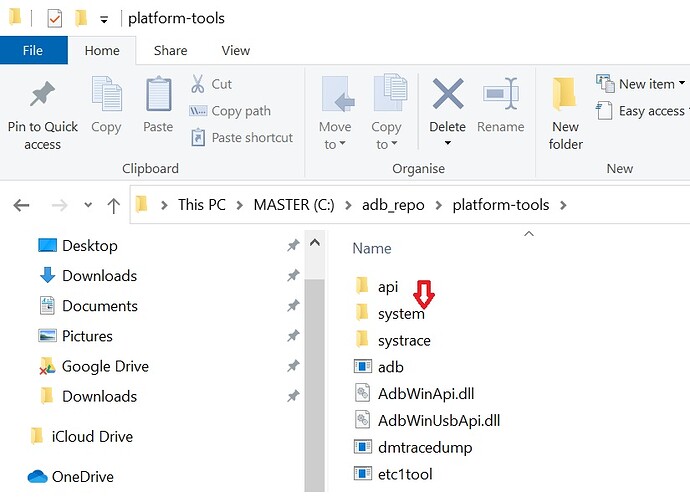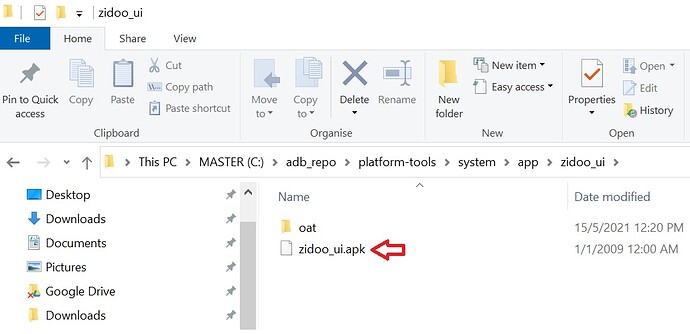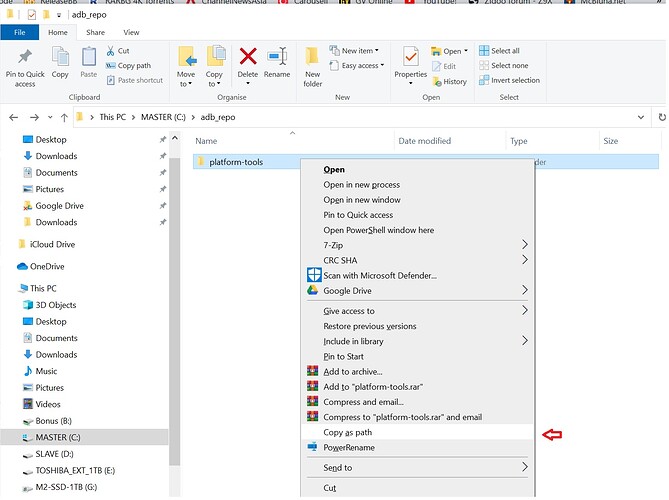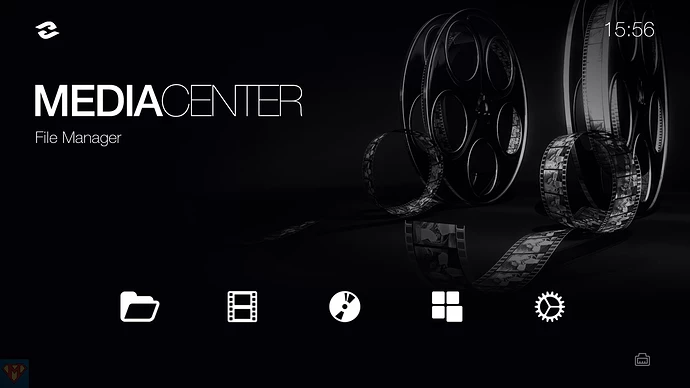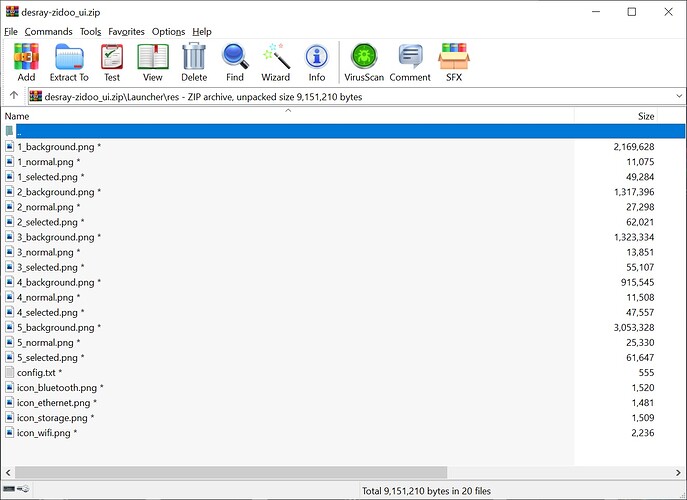This is a simple tutorial for Zidoo Z9X users who wish to have an Oppo-like menu interface to add some splice of colors to an otherwise non-descript menu interface found in higher-end Zidoo models. Simply follow the steps below. This tutorial is made possible from the efforts put in by McBluna (McBluna.net). I am just simply aggregating the steps to make it easier for members here to understand and follow. Now with that out of the way, let’s dive into the tutorial.
Step 1:
Download the 3 files as shown below.

i) adb_repo.zip (11.9MB)
ii) zidoo_ui_2.4.1.rar (14MB)
iii) desray-zidoo-ui.zip (8.7MB) - See Step 8 for the pwd to unzip
Step 2:
Extract the adb_repo.zip to its folder. Drop the entire folder into C:\drive.
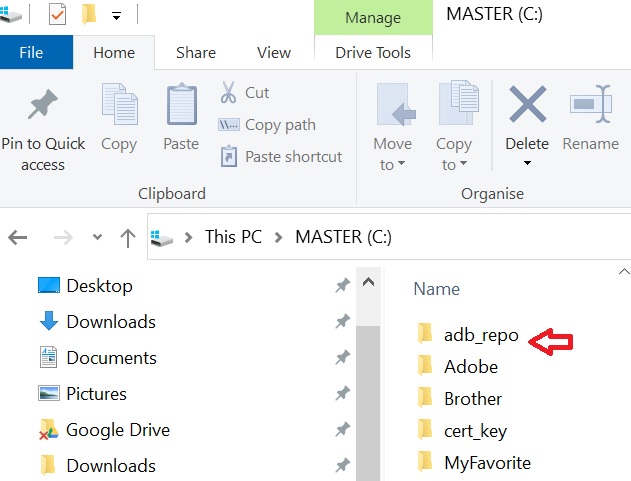
Step 3:
Extract zidoo_ui_2.4.1.rar to its folder. You will find a system folder containing sub-folders /app/zidoo_ui/. Move the entire system folder and drop it inside C:\adb_repo\platform-tools\ folder.
Note: The zidoo_cancer user interface is found inside the sub-folder below.
Step 4:
Next power on your Zidoo Z9X media player. Navigate to [Settings] tab > {About TV Box} > {Build number} and hit 7 times to activate the {Developer options}. To check, back out from the menu to [Settings] and now you should be able to see the new {Developer options} appearing just above the {About TV box}. Click on the {Developer options} and scroll down till you see the option that says, “USB debugging”. Check the slider to enable it. A pop-up window will appear asking you whether to “Allow USB debugging?”. Click [OK] to confirm.
Note: The abovementioned steps delineated in Step 4 should not come as a surprise for hardcore Android phone/tablet users whenever you want to do some sideloading or APK apps or even jailbreak. This may be a bit novel to iOS (Apple) users. But if you follow the steps closely, you should be fine.
Step 5:
Back out from the menu and go to [Network] tab or [About] tab to take a mental note of the IP address assigned to your Zidoo Z9X by the router. If you are using static IP address, you can skip this check since you should have already know what static IP address you have previously assigned to your Zidoo Z9X. If you are are using the DHCP IP address assignment feature, pls check and confirm the IP address. The valid Private IP address should read something like: 192.168.001.XXX or 192.168.000.XXX.
Step 6:
Once you have identified the IP address, fire up a Command Prompt by invoking the [Win]+[R] key and type in the field “cmd”, hit . A command prompt window will appear.
i) Depending on which folder you are at. You may need to type, “cd…” a couple of times to reach the root drive - i.e. C:\ drive. Next, go to the windows explorer and go to this folder C:\adb_repo\platform-tools. Move your mouse cursor and point at platform-tools sub-folder, press [Shift]+{right-click} you mouse and select “Copy as path” from the contextual message box that appears.
ii) Next, go back to the Command Prompt and type “cd C:\adb_repo\platform-tools” into the command prompt. Hit .
iii) Next type the following commands in sequence:
- adb connect 192.168.XXX.XXX:5555 (default port is "5555" unless you change it) - adb root (at this juncture, you will need to check the display on your TV/Projector as there is a pop- up msg asking you to confirm to allow USB debugging" Hit [OK] to allow. This step is important or else the next few steps won't work! - adb connect 192.168.XXX.XXX:5555 - adb remount - adb push system / (this is to push the new zidoo user interface which resides inside the system folder over to the adb root - adb reboot (Your Zidoo Z9X will now reboot itself)
Step 7:
When the reboot is finished, a pop-up msg box will appear asking you to confirm the use of a different ZIUI menu interface. Select “ZIUICancer - McBluna.net” or equivalent. You will be greeted with this black-colored themed UI. Make sure you select {ALWAYS} to use the new custom Zidoo UI as the default Home splashpage. So that next time when you power cycle the media player, it will automatically switch to the new UI without any user interference. ![]()
Step 8:
Now, let’s let us do the uploading of customised background to replace this dull-looking wallpapers. I have came up with my own wallpapers which I have curated from the internet. Change it to something else to suit your preference or you can simply use mine.
For this, you will need a FAT32 formatted thumb drive. The one which you usually use to perform USB firmware upgrading for your Zidoo Z9X. Next, extract the content of desray-zidoo-ui.zip (pwd to unzip is “avdisco”) and put it into the root folder of the thumb drive. The content of the zip will have the following files.
You can change the “n_background.png” to a different image of your choice. Just make sure the image size is scaled to 1920 x 1080 and save it as .png file format to work.
You can modify the content inside the config.txt file to suit your requirements as well.
{
“apps”: [
{
“title” : “MEDIA CENTER”, (editable)
“subtitle”:“File Explorer”, (editable)
“package”:“com.zidoo.fileexplorer”
},
{
“title” : “MOVIE VAULT”, (editable)
“subtitle”:“My Movie Collection”, (editable)
“package”:“com.zidoo.poster”
},
{
“title” : “MUSIC JUKEBOX”, (editable)
“subtitle”:“My Music Collection”, (editable)
“package”:“com.zidoo.audioplayer”
},
{
“title” : “APP DRAWER”, (editable)
“subtitle”:“Collection of Apps”, (editable)
“package”:“APPS”
},
{
“title” : “SETTINGS”, (editable)
“subtitle”:“System Tweaks”, (editable)
“package”:“com.android.quick.settings”
}
]
}
Those fields which have indicated as (editable) is editable. For instance, if you don’t like “MUSIC JUKEBOX”, you can change to “MUSIC” or anything else.
Step 9:
With the content already copied over to the thumb drive, you just need to connect the thumb drive to one of the USB ports on your Zidoo Z9X and wait for around 5 - 6 secs, the new wallpapers will automatically appear on your Zidoo.
If you have come so far w/o any hiccups, give yourself a pat on the shoulder for a job well done. ![]()
If you have any query, pls post it here and I will try my best to answer it.
Enjoy your new Zidoo splash screen!